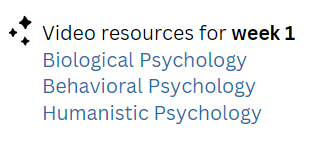Why Use Desktop Recordings? Intro to Clipchamp
Using desktop recording as an instructor can greatly enhance your teaching effectiveness and student engagement. Microsoft Clipchamp is an online video editor that simplifies video creation. Check out this helpful tutorial to learn how to use it!
Using desktop recording as an instructor can greatly enhance your teaching effectiveness and student engagement for several reasons:
Visual Learning: Desktop recordings allow you to record course content, software, or websites, making complex concepts easier to understand.
Accessibility: Recordings can be made available for students to review at their own pace. This is especially helpful for those who may need to revisit certain topics.
Engagement: Incorporating multimedia elements into your lessons can keep students more engaged. Interactive elements or real-time demonstrations can make learning more dynamic and engaging.
Fostering Community: Creating desktop recordings with your class can create a sense of community, as students can see you and hear your voice, making it possible to connect with you. It can also make the classroom experience feel more personal and supportive.
Support Diverse Learning Styles: Not all students learn in the same way. Some may excel with visual and auditory information, making recordings an excellent tool for accommodating different learning preferences.
Feedback and Improvement: Reviewing your recorded sessions can help you evaluate your teaching style and identify areas for improvement, allowing you to enhance your delivery for future classes.
Overall, desktop recording can be a valuable tool to supplement your teaching and provide a richer educational experience for your students!
Clipchamp
What is Clipchamp?
Microsoft Clipchamp is an online video editor that simplifies video creation. It offers intuitive tools that make it easy to create videos without requiring extensive technical skills. Users can combine videos, images, and audio. Once editing is complete, videos can be easily saved to your device. Unlike many other editors, Clipchamp operates in your browser without needing software downloads.
Pricing: FREE
Paid subscription (access to premium features): Monthly $11.99, Yearly $119.99
Clipchamp Tutorial
Accessing Clipchamp
Start by going to https://app.clipchamp.com/ Please note: You can only use Google Chrome or Microsoft Edge
2. Create an account or signup with your email
Recording your Video
Click on Create a new video
2. Select Record and Create
3. Select the type of recording you will be doing. Make sure to enable your microphone and camera.
4. Click on the red button to start recording. You also have the option of turning on Speaker Coach. This will analyze your recording's speech, including pace, pitch and use of filler words.
5. Choose what you want to record, you will see your current browsers tabs, windows you currently have opened or the option to record your entire screen
6. When you've finished your recording, simply click on either (1) Stop Sharing or the Stop button. You'll then be prompted to either (2) Save and Edit your recording or to redo it.
Please note: If you haven't upgraded your account, you'll need to (3) save the recording to your local hard drive. This means you'll need to either work on the same computer every time you want to work on your project or save the file to an external hard drive, allowing you to access it from any computer you use.
Editing your Video
You have a wide range of options to enhance your video, including:
Resizing, cropping, or trimming to perfect your video
Adding text, transitions, or selecting from a variety of templates to seamlessly integrate into your media
Incorporating video filters, images, or background music
Adding captions for improved accessibility and engagement
Explore these features to make your video stand out and check out the Clipchamp YouTube to find helpful videos that will show you how to use Clipchamp like a pro!
Exporting your Video
Once you’ve completed your recording, you can easily export your video and begin using it in your class right away!
In conclusion, incorporating desktop recordings into your teaching strategy can enhance the learning experience for both you and your students. With tools like Clipchamp, educators can create more engaging learning environments.
Desktop recording offers both flexibility and convenience. Whether you share introductory psychology insights or more advanced topics, using multimedia resources can lead to a more enriching learning experience. So, start recording and sharing your unique teaching style. Your students will thank you!
A Guide to Using Google NotebookLM for Course Design
Google NotebookLM is a powerful tool for organizing and developing course content and can enhance and fine-tune your existing ideas.
What is Google NotebookLM?
Google NotebookLM allows users to easily create, organize, and share notes. It acts like a virtual assistant that uses existing information to summarize details, clarify complex ideas, and generate relationships based on selected sources. It can handle various content types, including text, images, graphs, and diagrams.
Benefits of Using Google Notebook LM for Course Design
Organized Planning
Instructors can create separate notebooks for course outlines, reading materials, assessment plans, study guides, and course lectures. This organized structure simplifies the planning process and allows for easy navigation and access in the future.
Resource Compilation
It allows you to compile links, articles, videos, and other materials in one place. You can save links directly into your notebook, annotate them for future reference, and classify them according to topics.
Collaborate
It supports collaboration by allowing multiple users to edit and comment on notes in real time.
Easily Accessible
Since Google NotebookLM is cloud-based, you can access your notes anytime, anywhere, and on any device, allowing you to brainstorm ideas anywhere!
How to get started with Google NotebookLM
Let me walk you through how to start Google NotebookLM!
Creating a Notebook
Go to https://notebooklm.google.com/ and login with your Gmail account.
You will see your Google NotebookLM Dashboard with all the different notebooks you have created so far.
To create a new Notebook select "Create New"
Adding Content to your Notebook
It will prompt you to upload documents, google drive files, text, audio files, website links and YouTube videos. If you are not ready to do that, you can click on the X to close the window.
Make sure to name your Notebook.
Summarizing content using NotebookLM
Once you have uploaded all the content you want for the specific Notebook you created, you can use the "Chat" feature to ask questions about the different content. You can easily select the content you want to include by checking or unchecking the corresponding boxes next to each item. NotebookLM also offers you prompts to choose from, making it easier to develop your content. Please note: Content might not be accurate, so make sure to check for any mistakes.
How to Use Google Notebook LM for Course Design
Google NotebookLM is a powerful tool for organizing and developing course content and can enhance and fine-tune your existing ideas. You can use Google Notebook LM as a starting point for your course content. It will provide a solid foundation for you to build upon the ideas and suggestions it offers to make them even better and more tailored to your specific needs.
Create Course Objectives: create course or module objectives based on selected content. You can enter prompts like, “Create objectives for a module on [topic]” to get customized suggestions.
Develop Lesson Plans: outline the main concepts for each lesson. For instance, input, “Create a lesson plan for teaching [specific topic], including objectives, materials, and activities.”
Create Study Guides: use prompts like, “Create a study guide for [topic] that includes key concepts and questions.” NotebookLM can help summarize important information and develop study questions.
Create Discussion Prompts: generate discussion prompts based on content selected. You can input, “What are some engaging discussion prompts for [topic]?” to stimulate thoughtful discussions in class.
Create Rubrics and Criteria: determine what you will assess (e.g., projects, participation, etc.). Input requests along the lines of, “Create a rubric for assessing [specific project or assignment] that includes criteria for [aspects such as creativity, understanding, effort, etc.].” This will produce a structured assessment guide that you can further customize.
You can effectively use Google NotebookLM to streamline your course design process, enhance student engagement, and collaborate with others in the educational field! Happy designing!
Optimizing Learning Objectives with AI
With the increasing integration of AI (Artificial Intelligence) into the educational landscape, instructors can now use AI for content creation, such as developing clear learning objectives and assessments.
With the increasing integration of AI (Artificial Intelligence) into the educational landscape, instructors can now use AI for content creation, such as developing clear learning objectives and assessments. Well-defined learning objectives clarify expectations for students and ensure that assessments are closely aligned with those goals.
In this blog post, we'll take a look at some helpful AI tools for developing course objectives and walk you through the process of creating them.
Understanding Learning Objectives
Learning Objectives are important parts of any course. Learning Objectives communicate to students what the instructor expects and what the course accomplishes. Learning objectives are good practice and make for a well-designed course.
How Can I use AI in Creating Learning Objectives?
Alignment with Standards
Ensure learning objectives align with accreditation requirements or educational benchmarks. This helps maintain credibility and relevance in course offerings.
Feedback and Iteration
Provides suggestions for improving learning objectives based on student feedback or performance data. Continually improving course objectives helps them remain current and impactful.
Analyzing Learning Outcomes
Analyze existing course materials to identify important outcomes. By processing large volumes of data, AI can suggest relevant knowledge and skills that should be included in your objectives.
Generate Content
Generate initial drafts of learning objectives based on input from instructors. Instructors can focus more on refining content rather than starting from scratch.
AI Tools to Use to Create Learning Objectives
ChatGPT - AI chatbot that can generate human-like responses to different prompts
Google Gemini - Helps to write, plan and learn and responds with information it already knows or from other sources
Grammarly - Uses AI to enhance your writing and offers personalized guidance
Claude AI - Can generate human-like responses to text or image inputs.
Microsoft Copilot - Allows you to generate text or create images based on text prompts
Incorporating AI into Your Learning Objectives
To get started with using AI for creating course objectives, follow these steps:
Determine Course Themes: What is the primary focus of your course? What learning outcomes can students anticipate? For instance, if your course is in Environmental Science, consider whether your central theme revolves around sustainability.
Select the Appropriate Tool: Select one or more AI tools that best fit your needs. Take time to explore their features to see if they can assist you in aligning and generating objectives.
Draft Objectives: Use AI to generate preliminary course objectives. Make sure to refine the objectives with your insights and expertise.
Seek Feedback: Share your objectives with colleagues for feedback. AI can assist in analyzing this feedback to improve your objectives.
Align and Finalize: Ensure the objectives align with your teaching strategies and assessment methods before finalizing them.
Bloomy Taxonomy
Bloom’s Taxonomy Verbs by Fractus Learning is licensed under a Creative Commons Attribution-ShareAlike 4.0 International License.
Verbs in Bloom's Taxonomy are measurable and help instructors create quantifiable assignments and assessments. These verbs are helpful in planning lessons and curriculum.
AI will help you to:
Understanding Bloom's Taxonomy: Clear explanations of the different levels of Bloom's Taxonomy.
Generate Action Verbs: Suggest specific action verbs associated with each level of Bloom's Taxonomy, helping instructors create precise and measurable learning objectives.
Customizing Objectives for Students: Analyze student data and suggest customized learning objectives that meet varied learning styles and levels of understanding.
Providing Examples: Generate examples for learning objectives based on the subject area and educational goals, serving as a starting point for educators to refine as they see fit.
Facilitating Alignment: Aligning learning objectives with curriculum standards, assessments, and instructional strategies.
Feedback: Offers constructive feedback on drafted objectives, suggesting improvements and revisions to enhance clarity and effectiveness.
Sample Prompts for AI to Generate Course Level Objectives
Generate a list of course objectives for a [Subject/Topic] course aimed at [Target Audience]
What are some measurable learning objectives for a [Course Title] focused on [Key Theme/Concept]?"
Create detailed learning objectives for a lesson on [Specific Topic] that align with [Educational Standard or Framework]
What are three learning objectives for a unit on [Topic/Skill] for students in [Grade Level or Course Type]?
Suggest learning objectives using action verbs from Bloom's Taxonomy for a course on [Subject]."
How can I formulate objectives at the [Choose Level: Remembering, Understanding, Applying, etc.] level for a course about [Topic]?"
What learning objectives can I use to ensure my course on [Topic] is aligned with [State/National Standards]?"
Analyze the following draft objectives for clarity and effectiveness: [insert your draft objectives]. What improvements can you suggest?"
What revisions can enhance these learning objectives for a course on [Topic]? [insert your objectives]
AI provides solutions to create meaningful course objectives. Embracing AI in education saves time and empowers instructors to focus on delivering high-quality learning experiences. So why not take advantage of these advancements and elevate your course design today?
Effective Course Design with the ADDIE Model
When designing a course, the most important part is ensuring the course is effective and meets the learners' needs. The ADDIE model of instructional design is commonly used for course design to create instructional materials and experiences that are well-organized, engaging, and meet the course learning objectives.
When designing a course, the most important part is ensuring the course is effective and meets the learners' needs. The ADDIE model of instructional design is commonly used for course design to create instructional materials and experiences that are well-organized, engaging, and meet the course learning objectives.
The ADDIE model consists of five phases: analysis, design, development, implementation, and evaluation.
Let's review how using these five phases will help design your course!
Analysis
During the analysis phase, you identify the learners' needs and determine your course's goals. This also includes analyzing who your audience will be, the learners' learning styles, and identifying potential learning barriers.
For example, some questions you can ask yourself will be:
What do you learners need to learn?
Do your learners need to know specific skills to take your class? Are there any technical requirements necessary for the class?
How will the class be structured? Do you plan to use weekly modules or by chapter?
How will you assess your learner's performance?
How do you envision their learning environment, and how will this affect their learning?
What kind of content will you be designing to engage your learners? For example, will you use graphics, videos, text, or audio?
This phase helps you understand your course needs and how you will measure success.
One way to achieve this is to use the backward design model to identify the learners' needs and determine your course's goals. The backward design model helps you to start with the end goal in mind, which is the desired learning outcomes, and then work backward to create instructional materials and activities that will enable learners to achieve those outcomes.
You can identify what learners need to learn, what skills they need to acquire, and how you will measure their learning outcomes. You can also identify potential learning barriers and determine how to overcome them.
For example, if you are designing a course on project management, you can start with the end goal of the course, which is for learners to be able to manage projects successfully. Then, you can work backward to identify the specific skills and knowledge learners need to acquire to achieve that goal. You can also identify the best instructional materials and activities to enable learners to acquire those skills and knowledge. Lastly, you can determine how to assess the learning outcomes and address any potential obstacles preventing learning.
Design
In this phase, you will create a course outline that includes the following:
Learning objectives - for your course and modules
Course materials - content, videos, and audio or other course materials will you be designing for your course or plan to use
Assessments - assignments, quizzes, projects, or other assessment methods will you be using to measure learning outcomes.
For example, a graphic design instructor might design learning objectives that include learning how to use design software, understanding design principles, and applying them to real-life design projects. The graphic design instructor will use video tutorials to teach learners about design software and hands-on design projects to apply the concepts learned in the course. The instructor will also use quizzes to test the learners' understanding of design principles and assess whether or not they can apply what they have learned to real-life design challenges.
This phase is also where you will decide the most effective delivery methods for the course, such as face-to-face or online instruction.
Development
The development phase is where the actual course materials are created. This phase includes developing course content, creating multimedia elements such as videos or audio, and assessments. During this phase, you must ensure that you create course content accessible to all learners, regardless of their abilities.
For example, a photography instructor during this phase will create course content that consists of videos, audio, and different assessments to ensure that our learners have a well-rounded understanding of photography.
The content will also be accessible to all learners. The instructor will use closed captions in their videos to ensure that learners who are hard of hearing or deaf can still understand the content. He will also provide transcripts of the audio lectures for learners who prefer to read the content. Lastly, he will make sure that course content meets accessibility standards, which include providing alt tags for images and making sure that any external website used in the course can navigated by learners who use assistive technologies.
The photography instructor will create various materials for course content to engage the learners and cater to different learning styles. For example, he will develop interactive quizzes to test learners' knowledge of photography concepts and provide hands-on exercises to allow learners to practice their photography skills. The instructor will also create video tutorials that demonstrate specific techniques and provide examples of how to apply these techniques in real-life situations.
Implement
After developing the course, it is time to implement it. During this phase, the instructor delivers the course to the learners who take the class. Any necessary adjustments are made based on feedback from learners and instructors.
For example, a history college instructor recently developed an online course for their students. The professor implements it by giving their students access to the course materials. As the students go through the course, the professor receives feedback regarding the content, the format, and any technical difficulties they may have experienced. The professor uses this feedback to adjust the course, improve the experience, and meet the needs of the students. For example, most students need help understanding a particular module. In that case, the professor may create additional resources or provide more detailed explanations to help the students better understand the material. Similarly, if there are technical issues with the learning platform, the professor may work with the IT department to resolve them and improve the overall user experience. By making these necessary adjustments, the professor ensures that the course is effective and engaging for their students.
Evaluation
Lastly, the evaluation phase is where the success of the course is evaluated. In this phase, you want to analyze how effective the course materials were, the learner's performance in the class, and identify any areas for improvement.
For example, if you were a high school physics teacher who recently designed and implemented a new course on electromagnetism. You would collect student data and feedback during the evaluation phase to determine the course's effectiveness.
Some ways to collect feedback is to use surveys that ask questions such as:
Did you find the course materials engaging and useful?
Were the learning objectives clear and achievable?
Did the assessments accurately measure your understanding of the material?
Were you able to apply the concepts learned in the course to real-life situations?
How can the course be improved?
Based on the feedback collected during the evaluation phase, you can identify areas for improvement and make necessary changes to the course to help future students have an even better learning experience.
In conclusion, by following the ADDIE model, course designers can ensure that their courses are effective and meet the needs of learners.
Unlock the Potential: The Power of Gamification in Education
Gamification is the use of game-design elements and principles in non-game environments.
What is Gamification?
Gamification is the use of game-design elements and principles in non-game environments. What this means to educators is that they can use gamification in educational settings.
What is Gamification Popular?
Gamification has become increasingly popular in recent years, with many companies and now educational institutions incorporating game-like features into their products. Adding gamification elements like badges or leaderboards increases user engagement and motivation. It makes routine tasks more enjoyable and rewarding, creating a sense of achievement and progress for users.
Gamification in Instructional Design
A popular trend in instructional design, gamification creates more interactivity and engagement for student users.
Let's explore the benefits of using gamification and some of the downsides.
Advantages:
Increases engagement - by adding gaming elements like badges, points, or leaderboards, learners are more motivated to participate and complete learning activities and increasing retention rates.
Making learning fun - can create a sense of competition and achievement, thus making learning less of a chore.
Disadvantages
Only for some students - some users will not be motivated to learn by rewards or competition.
Extrinsic motivation - users will focus on getting points or badges instead of genuine love for learning.
Unfair advantage - students who are good at playing games might do better than those who do not like gaming or are new to gaming.
Using Gamification Effectively in instructional design
Learning objectives are clear - What do you want your learners to learn? How will the game align with your learning objectives? Answering these questions will help you create games or incorporate gaming elements that make sense into your course content.
Don't overdo it - If you use too many gaming elements, it overwhelms the learner. Only use sparingly and without distracting from the course content.
Provide feedback: Learners need to know how they are progressing and what they need to do to improve. Ensure you provide regular feedback on their performance and progress toward their learning objectives.
Using Gamification in Education
Badges: Awarding badges for completing tasks or demonstrating mastery can motivate students to complete their work.
Leaderboards: Leaderboards ranks students again their peers, creating a sense of competition and motivating students to perform better.
Simulations/scenarios: Creating simulations or scenarios that allow students to apply their knowledge in a realistic setting can improve their understanding and retention of the material.
Role-playing games: allow students to explore complex social and cultural issues in a safe and engaging environment.
Interactive quizzes and games: Creating interactive quizzes and games that test student knowledge can help students reinforce their understanding of the material.
Gamification Tools
Booklet: Instructors can select question sets and game modes. Booklet generates a unique code for players to access the game. Once the game begins, the player can answer the various questions to win, keeping them engaged and motivated.
Brainscape: Looking to help students excel in their studies? Brainscape offers a seamless solution with its custom flashcard feature that turns learning into an engaging and rewarding experience. Create your personalized flashdeck today and make studying an enjoyable experience for students.
Quizalize: With this tool, you can easily craft questions about any topic you desire and then convert them into engaging gamified quizzes that everyone will enjoy!
Quizlet: This fantastic tool is free for instructors and students, making it an excellent resource for all. You can customize your quizzes and flashcards to suit your teaching style and create engaging games to keep your students interested and excited about learning.
Kahoot :This innovative tool allows you to effortlessly turn your quizzes into engaging games that keep your students interested and excited about learning. With its easy-to-use interface and customizable options, you can tailor your lessons to suit your teaching style and make the learning experience more enjoyable for everyone involved.
EdPuzzle: Teachers can effortlessly craft interactive video lessons that incorporate quizzes or other fun gaming elements. Whether you prefer to use your audio comments or come up with your questions, this innovative tool makes it easier than ever to keep students engaged and interested in the learning process.
In conclusion, gamification has the potential to be a highly effective tool in instructional design. Incorporating game elements into the course can improve the educational experience and make it more exciting and interactive for your students. However, it's important to use gamification effectively and for students to understand how they relate to the course's learning objectives. With these tips in mind, you can create course content that is both fun and effective.
ICONIC COURSE
Icons are great visual tools that can significantly enhance the design and usability of your online course.
Icons are great visual tools that can significantly enhance the design and usability of your online course. Using icons will help students quickly identify important information, navigate course content, and improve engagement. This blog post explores how to use icons in your online course effectively.
What are Icons?
Icons are symbols or pictures that are used to represent a file or application. In course design, icons can be used to support text.
Choosing the Right Icons:
When deciding what icons to use for your course, you need to make sure you choose icons appropriate for the course content. For example, you might use a "mouse" icon to indicate links or a "video" icon to indicate video lessons.
example of a mouse icon used to show links
Keep it Simple
Use icons that are easy to understand and clear. Avoid using abstract or complicated icons that may confuse students. You want to use icons that students can easily recognize and identify.
Do use icons that are recognizable
Avoid using abstract icons
Use Consistent Icons
Ensure you use the same icon for the same type of content throughout your course. For example, use a "discussion" icon for all discussion forum links.
Do use same icon for same type of content
Make them Accessible
The icons you use should be accessible to all students, so include alt text descriptions for each icon. By doing so, screen readers can read the icon description to visually impaired students.
Using Icons in Course Navigation
Icons in your course navigation to help students quickly identify essential course elements. For example, use a "home" icon for the course homepage link or a "calendar" icon for the course schedule.
sample course navigation
Finding Icons to Use
The Noun Project is an excellent resource for finding high-quality icons to use in your course. It has over 3 million icons that you can choose from to find the perfect icon to represent any concept or topic. A community of designers creates the icons, and they are available in multiple file formats, making them easy to use in your course design.
The Noun Project also offers a subscription service that provides access to additional features such as custom icon requests and royalty-free use of the icons. Using icons from The Noun Project can help enhance your course's visual appeal and organization, making it more engaging and user-friendly for your students.
When used correctly, icons can be a powerful visual tool that can enhance the design of your course. By choosing the right icons, using them consistently, and making them accessible, you will create an engaging and user-friendly course for your students.
TYPOGRAPHY IN COURSE DESIGN
You encounter typography almost every day! Do you know what typography is?
You encounter typography almost every day! Do you know what typography is? Typography is how you arrange text and letters using spacing, different fonts, and different font sizes. You are using text and letters to create a story. You can use typography to convey various messages and create engaging and readable text. So why is this important for your online course? If you think about it, online course design is almost entirely using text, so why would you not want to use text to create a course that is both readable and visually appealing?
Reasons why you should use Typography in your course:
Optimizes readability – using good typography creates a visual hierarchy. It lets the reader know which elements are essential and how they relate to the other text in your course content. One example of this is using headers. Headers established the main points of each page of content. Examples of headings you can use are H1, H2, H3, and H4.
Creates accessible content: Did you know that you can make your content more accessible with learners who have poor vision depending on the font you choose? Many learners have learning disabilities such as poor vision, dyslexia, or aphasia and need to have course content be as accessible as possible. For example, make sure that all font letters you use are easily distinguishable since many fonts have letters that look alike.
Creates a memorable experience: By using good typography, you create a good experience for your learner. You hold their attention and thereby helping them to easily read and remember your course content and stay focused and engaged in the course.
Basics of Typography
Typography has the following elements that you need to understand to use in your course:
Typeface
Not to be confused with font, it is the style that makes up the font. In contrast, the font is how you graphically render a text character.
There are three types of typeface, (1) serif (2) san-serif and (3) decorative:
In your course, you will not want to use all three simultaneously. You will want to use two fonts at most to keep it clean and easy to read.
Contrast
You create contrast when you emphasize certain text and not the other. One example of this would be using headers or images that has text. You can use text size or color to signify which course information grabs the learner’s attention.
Example 1
Example 2
Hierarchy
Lets your learners understand what they need to read first and how content is organized. Headers allow you to manage your content using different heading:
Whitespace
Also called “negative space.” Whitespace ensures the content is not overwhelming and created when you chunk your content or create other groupings. It makes more visually appealing content by not allowing too much clutter to appear on the page.
Consistency
Having consistent fonts and hierarchy for your course content is vital. If you use too many fonts or hierarchy in one page of content and not in the other might lead to a confusing and even disordered look of your course.
Example of content having too many fonts
Color
The color you use for your content is important. One reason is you might have learners who are colorblind. You can quickly check for color contrast using this online contrast checker.
Alignment
This is how your text or images align with other elements in your course content. You want to keep this as consistent as you can. For example, you might want to place a course banner on the top center of your page or any images you use on the left of the page before the paragraph begins.
Now that you understand the basic principles of typography, I hope they will help you when designing your course content. Comment below if you are using typography principles in your course or any tips you would like to share!
ANATOMY OF A LEARNING OBJECTIVE
Learning Objectives are essential parts of any course module and course.
Designing your online course is not merely about creating content and sharing your passion for the subject you are teaching. You also need to make sure that what you are teaching is being learned. How do you ensure that this happens?
Learning Objectives are essential parts of any course module and course. Learning Objectives communicate to the student what they will learn after completing a learning module and be confident they will make measurable progress. They also help define what the instructor expects of them for the particular lesson and what the course accomplishes. Learning objectives in each of your course modules are good practice and make for a well-designed course.
When designing your learning objectives, you should ask yourself the following questions:
What will the students be learning?
What level of thinking will be used to process the content?
What observable student behavior will serve to show that the student has learned what they are supposed to?
What are the conditions (materials, time limits, etc.) that the student will expect to work under?
What is the level of mastery? What will satisfy you?
Bloom’s Taxonomy
Bloom’s Taxonomy Verbs by Fractus Learning is licensed under a Creative Commons Attribution-ShareAlike 4.0 International License.
Created in 1956 by Psychologist Benjamin Bloom, Bloom’s Taxonomy is the most extensively used scale to demonstrate the level of expertise required for measurable student outcomes. Verbs in Bloom’s Taxonomy are measurable and help instructors create assignments and assessments that are quantifiable. These verbs are useful in planning lessons and curriculum.
There are six levels of knowledge in Bloom’s Taxonomy:
Knowledge -is measured by asking questions to see what they have remembered from a lesson—for example, a multiple-choice test.
Comprehension – determines their level of understanding by asking students to summarize, describe or discuss a topic.
Application – students apply what they have learned in real-life situations.
Analysis -students analyze a problem and provide supporting evidence as to how they solved the problem.
Synthesis – students merge information they have learned to provide new ideas and solutions.
Evaluation – students use the knowledge they have acquired to evaluate and apply their learning using evidence, observations, and other criteria determined by the student.
Bloom’s Taxonomy by Vanderbilt University Center for Teaching is licensed under the Creative Commons Attribution 4.0 Generic license.
Remember -is measured by asking questions to see what they have remembered from a lesson—for example, a multiple-choice test.
Understand – determines their level of understanding by asking students to summarize, describe or discuss a topic.
Apply – students apply what they have learned in real-life situations.
Analyze -students analyze a problem and provide supporting evidence as to how they solved the problem.
Evaluate – students use the knowledge they have acquired to evaluate and apply their learning using evidence, observations, and other criteria determined by the student
Create – students merge information they have learned to provide new ideas and solutions.
Let’s break it down!
Sample Objectives
Sample 1: Learning Objective (Text)
Students will be able to draw on Sketchpad the four life cycles of a butterfly after reading The Very Hungry Caterpillar.
Conditions – Sketchpad, reading The Very Hungry Caterpillar
Cognitive Process – draw (Remember) (Knowledge)
Content – life cycles of a butterfly
Observable Proving Behavior – drawing on Sketchpad the life cycles of a butterfly
Standard of Mastery – drawing the four life cycles of a butterfly
Sample 2: Learning Objective (Text)
After a lesson on Linear Algebra, students will be able to correctly solve at least 8 out of 10 algebra problems using Linear Algebra.
Conditions – lesson on Linear Algebra
Cognitive Process – solve (Apply) (Application)
Content – Linear Algebra
Observable Proving Behavior – correctly solve algebra problems using Linear Algebra
Standard of Mastery – at least 8 of 10 Linear Algebra problems
Sample 3: Learning Objective (Text)
Given the website, Linkedin.com and Chapter 4 in their textbook, students will create a Linkedin profile to effectively navigate the Linkedin interface and assess how Linkedin can be used to connect with peers and professional networking activities.
Conditions – Linkedin website, Chapter 4 of textbook
Cognitive Process – create (Create) (Synthesis)
Content – assess how Linkedin can be used to connect with peers and professional networking activities
Observable Proving Behavior – Linkedin profile
Standard of Mastery – effectively navigate the Linkedin profile
Objective Builder
Developed by the University of Central Florida , use the Objective Builder Tool and create your objectives with this easy-use tool!
While it can be a bit daunting creating learning objectives, correctly done objectives are the first step in creating a high-quality course module and instruction.
What difficulties have you encountered creating learning objectives? Hopefully, this post has provided helpful information! Please let me know what other topics you would like for me to discuss in the comments below. See you in the next post!