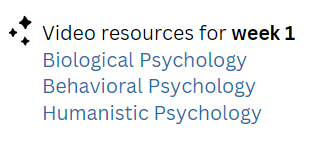Virtual or Augmented Reality in Instructional Design: A Guide for Educators
The world of instructional design is constantly evolving, and virtual or augmented reality (VR/AR) is one of the latest trends in the field. Both of these technologies allow users to engage in immersive learning experiences and allow for some exciting possibilities for learning different content.
The world of instructional design is constantly evolving, and virtual or augmented reality (VR/AR) is one of the latest trends in the field. Both of these technologies allow users to engage in immersive learning experiences and allow for some exciting possibilities for learning different content.
Difference between VR and AR
Virtual Reality allows the user to immerse themselves in a computer-generated environment that appears natural. In comparison, Augmented Reality provides a real-world experience of visual elements, sounds, or sensory stimuli delivered through cutting-edge technology. Both have unique benefits and challenges in instructional design.
Let's go over these benefits and challenges.
Learning Objectives
VR/AR can be a powerful tool for creating an engaging and enjoyable learning experience. However, it's important to consider whether the technology is being used to support the course's learning objectives or simply using it for the sake of using it. It should also aid in providing students with hands-on experience and a better understanding of complex concepts.
VR/AR platforms
Various VR/AR platforms are available, from simple mobile apps to complex headsets. Choose the platform that best suits your learning objectives and budget. For example, Adobe Aero allows you to create immersive AR without coding, which is excellent for beginners. Adobe Aero will enable you to add 2D images from Adobe Photoshop or Illustrator. Another example is Google Tilt Brush which is great for artists and a great VR design software. It allows you to paint in 3D using different brushes and interact and walk around your artwork.
Realistic Scenarios
The latest AR/VR technologies are revolutionizing how students learn and explore. With immersive learning experiences, students can now travel through time and witness historical events firsthand or explore the human body in remarkable detail. These state-of-the-art tools are opening up a whole new world of possibilities for education.
The power of VR/AR lies in its ability to create realistic, immersive scenarios that textbooks cannot offer. Learners can hone their real-world skills in a secure and structured setting. Whether it's hands-on training or simulated scenarios, these experiences can help learners gain confidence and expertise without the risks associated with real-life situations.
For example, you can create VR scenarios such as medical procedures or visiting Michelangelo's David in the Galleria dell'Accademia without flying to Italy. You can also use AR overlays to view the night sky. For example, SkyView allows students to view the universe and identify stars and planets.
Challenges of using AR/VR
It's worth noting that AR/VR technology can come with some challenges. For starters, it can be quite costly and requires a fair amount of technical resources to maintain. Additionally, some users may experience fatigue or anxiety when using AR/VR due to the high cognitive demand placed on them. It's also important to acknowledge that while AR/VR can be affordable to use in some instances, there are, unfortunately, some educational organizations that may require assistance to be able to afford this technology.
Support and feedback
VR/AR can disorient some learners, so providing clear instructions and feedback is important throughout the experience. Ensure learners know what they are expected to do and allow them to give feedback on their experience. With feedback, you will be able to gauge the effectiveness of the technology.
To sum up, implementing AR/VR technology in education can revolutionize how students learn by providing immersive, lifelike experiences that translate into improved comprehension and retention of critical concepts.
Unlock the Potential: The Power of Gamification in Education
Gamification is the use of game-design elements and principles in non-game environments.
What is Gamification?
Gamification is the use of game-design elements and principles in non-game environments. What this means to educators is that they can use gamification in educational settings.
What is Gamification Popular?
Gamification has become increasingly popular in recent years, with many companies and now educational institutions incorporating game-like features into their products. Adding gamification elements like badges or leaderboards increases user engagement and motivation. It makes routine tasks more enjoyable and rewarding, creating a sense of achievement and progress for users.
Gamification in Instructional Design
A popular trend in instructional design, gamification creates more interactivity and engagement for student users.
Let's explore the benefits of using gamification and some of the downsides.
Advantages:
Increases engagement - by adding gaming elements like badges, points, or leaderboards, learners are more motivated to participate and complete learning activities and increasing retention rates.
Making learning fun - can create a sense of competition and achievement, thus making learning less of a chore.
Disadvantages
Only for some students - some users will not be motivated to learn by rewards or competition.
Extrinsic motivation - users will focus on getting points or badges instead of genuine love for learning.
Unfair advantage - students who are good at playing games might do better than those who do not like gaming or are new to gaming.
Using Gamification Effectively in instructional design
Learning objectives are clear - What do you want your learners to learn? How will the game align with your learning objectives? Answering these questions will help you create games or incorporate gaming elements that make sense into your course content.
Don't overdo it - If you use too many gaming elements, it overwhelms the learner. Only use sparingly and without distracting from the course content.
Provide feedback: Learners need to know how they are progressing and what they need to do to improve. Ensure you provide regular feedback on their performance and progress toward their learning objectives.
Using Gamification in Education
Badges: Awarding badges for completing tasks or demonstrating mastery can motivate students to complete their work.
Leaderboards: Leaderboards ranks students again their peers, creating a sense of competition and motivating students to perform better.
Simulations/scenarios: Creating simulations or scenarios that allow students to apply their knowledge in a realistic setting can improve their understanding and retention of the material.
Role-playing games: allow students to explore complex social and cultural issues in a safe and engaging environment.
Interactive quizzes and games: Creating interactive quizzes and games that test student knowledge can help students reinforce their understanding of the material.
Gamification Tools
Booklet: Instructors can select question sets and game modes. Booklet generates a unique code for players to access the game. Once the game begins, the player can answer the various questions to win, keeping them engaged and motivated.
Brainscape: Looking to help students excel in their studies? Brainscape offers a seamless solution with its custom flashcard feature that turns learning into an engaging and rewarding experience. Create your personalized flashdeck today and make studying an enjoyable experience for students.
Quizalize: With this tool, you can easily craft questions about any topic you desire and then convert them into engaging gamified quizzes that everyone will enjoy!
Quizlet: This fantastic tool is free for instructors and students, making it an excellent resource for all. You can customize your quizzes and flashcards to suit your teaching style and create engaging games to keep your students interested and excited about learning.
Kahoot :This innovative tool allows you to effortlessly turn your quizzes into engaging games that keep your students interested and excited about learning. With its easy-to-use interface and customizable options, you can tailor your lessons to suit your teaching style and make the learning experience more enjoyable for everyone involved.
EdPuzzle: Teachers can effortlessly craft interactive video lessons that incorporate quizzes or other fun gaming elements. Whether you prefer to use your audio comments or come up with your questions, this innovative tool makes it easier than ever to keep students engaged and interested in the learning process.
In conclusion, gamification has the potential to be a highly effective tool in instructional design. Incorporating game elements into the course can improve the educational experience and make it more exciting and interactive for your students. However, it's important to use gamification effectively and for students to understand how they relate to the course's learning objectives. With these tips in mind, you can create course content that is both fun and effective.
ICONIC COURSE
Icons are great visual tools that can significantly enhance the design and usability of your online course.
Icons are great visual tools that can significantly enhance the design and usability of your online course. Using icons will help students quickly identify important information, navigate course content, and improve engagement. This blog post explores how to use icons in your online course effectively.
What are Icons?
Icons are symbols or pictures that are used to represent a file or application. In course design, icons can be used to support text.
Choosing the Right Icons:
When deciding what icons to use for your course, you need to make sure you choose icons appropriate for the course content. For example, you might use a "mouse" icon to indicate links or a "video" icon to indicate video lessons.
example of a mouse icon used to show links
Keep it Simple
Use icons that are easy to understand and clear. Avoid using abstract or complicated icons that may confuse students. You want to use icons that students can easily recognize and identify.
Do use icons that are recognizable
Avoid using abstract icons
Use Consistent Icons
Ensure you use the same icon for the same type of content throughout your course. For example, use a "discussion" icon for all discussion forum links.
Do use same icon for same type of content
Make them Accessible
The icons you use should be accessible to all students, so include alt text descriptions for each icon. By doing so, screen readers can read the icon description to visually impaired students.
Using Icons in Course Navigation
Icons in your course navigation to help students quickly identify essential course elements. For example, use a "home" icon for the course homepage link or a "calendar" icon for the course schedule.
sample course navigation
Finding Icons to Use
The Noun Project is an excellent resource for finding high-quality icons to use in your course. It has over 3 million icons that you can choose from to find the perfect icon to represent any concept or topic. A community of designers creates the icons, and they are available in multiple file formats, making them easy to use in your course design.
The Noun Project also offers a subscription service that provides access to additional features such as custom icon requests and royalty-free use of the icons. Using icons from The Noun Project can help enhance your course's visual appeal and organization, making it more engaging and user-friendly for your students.
When used correctly, icons can be a powerful visual tool that can enhance the design of your course. By choosing the right icons, using them consistently, and making them accessible, you will create an engaging and user-friendly course for your students.
WHY SHOULD I USE GRAPHICS IN MY COURSE?
When you think of graphics, you do not necessarily think of education. So how do graphics fit into education?
When you think of graphics, you do not necessarily think of education. So how do graphics fit into education? We all know that people respond to images. Images can evoke different emotions. Images can be funny, sad, meaningful, or capture a certain feeling. When you graphically present a concept or lesson, students understand it better because it enhances your written content. It also helps students find course content easily and might even help them to remember the information. Using images for your content in a significant way will help create an excellent online course and content.
Types of Computer Graphics
There are two types of graphics that you can use for images. You can use:
Raster (also known as bitmap images)– uses dots called pixels (short for picture element) to represent pictures. The dots are squared-shaped, and each pixel is assigned a set of coordinates. Raster images when made larger will lose their smooth appearance and appear jagged.
Vector – the computer works with the relationship between the pixels rather than the location of the pixels themselves. It uses a mathematical algorithm to connect the various point and paths of an image. This helps the image remain smooth at any size or resolution.
Resolution
Images are described as high or low-resolution images. Resolution is the measurement of the output quality of an image.
PPI (pixels per inch) – refers to screen resolution
PPI is the number of pixels displayed in an image. The images you see on your computer screen are displayed in pixels. The PPI is how your image is displayed. The higher the resolution, the bigger the image and the better it is displayed on your screen.
DPI (dots per inch) – refers to print resolution
DPI measures the resolution for your printer. It refers to the dots of ink or tuner used by your printing device to print your text and graphics. The more dots, the better and sharper your image will print.
File formats
Your file format is how your computer “reads” the document. Whenever you save a document, it always saves it in the format of the computer program you are using. If you want to save an image or document to be recognized by other programs, you need to save your file as cross-platform compatible. Cross-platform compatible means it is supported by many of the most commonly used image editing/graphic softwares.
Most common types of Raster formats:
BMP – developed by Microsoft and is the format used on Windows operating system.
PSD (Photoshop Document) – Adobe Photoshop native format.
TIFF (Tagged Image File Format ) – Cross Platform, best used for high quality printing. This type of format uses lossless compression. Lossless compression means this type of file writes a large file that loses no data. Best use for high-resolution printing of images. Not recommend for the internet.
JPG/JPEG (Joint Photographic Experts Groups)- Cross Platform, best used for web and photography prints. Most commonly used for photography on the web, although it reduces the size by about 50%. This is considered lossy compression since some of the quality is lost.
GIF (Graphics Interchange Format )- Cross Platform, best used for web especially animated images. Not to be used for photographs.
PNG (Portable Network Graphics) – Cross Platform, best used for web. Superior lossless compression. It is an improved replacement for GIF.
Most common Vector format:
EPS (Encapsulated PostScript)- can be used in many illustration softwares such as Adobe Illustrator.
AI (Adobe Illustrator Artwork ) – Adobe Illustrator native format.
What kind of image formats should I use for my course?
For the most part, the types of formats you should be using are:
JPG/JPEG – If you teach a course that uses a lot of photography. It will be a good idea to use JPG format since this format uses a wide range of colors and the file size is not so big that you will have a hard time uploading to your course and your students will be able to download easily.
GIF – are used mainly for simple images, symbols, icons, and animations. GIF is a low-resolution file and only supports 256 colors.
PNG – supports both small and big image sizes and supports transparency and lossless. PNG can be used for digital art, logos, icons or symbols. It has a lot of versatility.
I hope this information helps you understand the types of image formats available to you when designing your course. How are you using images in your course? If you have any suggestions or comments, please leave a comment below!
I CREATED LEARNING OBJECTIVES, NOW WHAT?
After designing learning objectives, what activities will help achieve the learning objectives?
After designing learning objectives, what activities will help achieve the learning objectives? Depending on the subject area, there are various types of activities that a student can complete. A well-designed course module will have assignments, opportunities for discussion, collaboration, quizzes, exams, test, labs and practices exercises.
How Course Activities Help Student Learn
Assignments – helps students to understand the concepts and ideas presented in the course.
Discussion/Collaboration – help to facilitate communication between the students.
Quizzes/Tests/Exams/Labs/Practice Exercises – these assessments help identify any knowledge deficiencies and help students focus on the areas they need to review.
Course Activities
Using Bloom’s Taxonomy, Let’s go over the different activities you can design in your course.
Activities:
Code
Concept Mapping
Ice Breaker
Practice Quiz/Exam/Test
Read
Activities:
Discussion Forums
Debate
Oral Reports
Quiz, Exam, Test
Review (Play, Movie, Audio, Book, etcetera.)
Wikis
Activities:
Art Project
Group Problem Solving/Presentations/Reports
Interview
Journaling
Laboratory Experiments
Portfolios, Presentations
Simulations
Activities:
Brainstorming
Essay
Fieldwork
Group Reports/Debugging
Reflection
Activities:
Article Critique
Case Briefs
Case Studies
Document Analysis
Literature Review
Peer Editing/Review
Activities:
Audio Recording
Blogging
Gaming
Graphic Design
Individual Project
Video Creation
Web Design
Things to Consider when Designing Course Activities
Once you decide on the learning activities for your course module, you need to consider the following:
Learning Objectives – do the activities align with your with your learning objectives? Will the students achieve the skills you outlined in your objectives?
Relevancy – are the activities relevant to your course and the learning process? Do they promote learning and have an educational purpose?
Technical requirement – do students need to use specific software or create an online account to access certain tools? Are you familiar with the technology that you want your students to use? Are your students? Do not assume students are familiar with any technology you want to use in your course.
Designing your activities is an important step in your course module design process. By creating activities that align with your objectives, you not only make sure that your students have a successful learning outcome, but you also keep your students engaged and on task.
Do you agree with the activities that I used to match with Bloom’s Taxonomy? Why or why not? What activities do you like to use in your course? Please share it below!
CREATIVE COMMONS, AN EDUCATOR’S BEST FRIEND
It might be frustrating to find a cool image or video and not know if you are authorized to use it in your course.
As educators, you often want to use external content or resources to help students learn and make your course content more exciting and appealing. You might find interesting content online, but as much as you might want to use any content you see, you need to keep in mind that you are not always legally allowed to use it.
It might be frustrating to find a cool image or video and not know if you are authorized to use it in your course. So what can you do to make sure that you are not infringing on copyright-protected items? The solution will be to use Creative Commons licenses.
What is a Creative Commons License?
Creative Commons licenses allow you to use work created by different authors. You can use text, images, audio, video, and other content as long as you give the creator the appropriate attribution. There are six types of licenses. They range from allowing you to use the content as freely as you need, to content being somewhat restrictive. The license that you will want to use most would be the Creative Commons Attribution (CC BY). This license means you can distribute, remix, modify and build upon the original work as long as the creator is given the appropriate credit.
By offering their work in Creative Commons, the creators are offered certain protection levels. All you need to do is make sure you do not infringe on those rights by giving the creators the correct attribution based on the license they offer.
Where can I Find Content Licensed under Creative Commons (CC)?
Creative Commons website – allows you to search for CC licensed content. Its search feature allows you to search across more than 300 million images!
Find OER – provides links to search for CC licensed work to use in your courses.
Wikimedia Commons – allows you to search CC licensed educational media.
Google Advance Search – by using Google Advance Search, you can put a filter to search for content that is free to use, share or modify.
Internet Archive: – American digital library that allows you to access free collections of digitized materials that include images, books, audio, movies, and more!
Flickr Commons – search for images that users have offered under CC license.
You can see how I used Creative Commons for my post Anatomy of a Learning Objective. The two images on the post were both licensed under Creative Commons.
Creative Commons helps educators create rich course content without worry. It allows educators to support each other and draw from each other in different ways to improve learner performance while at the same time enhancing their skills and understanding.
Please share in the comments below the ways you are using Creative Common in your class!